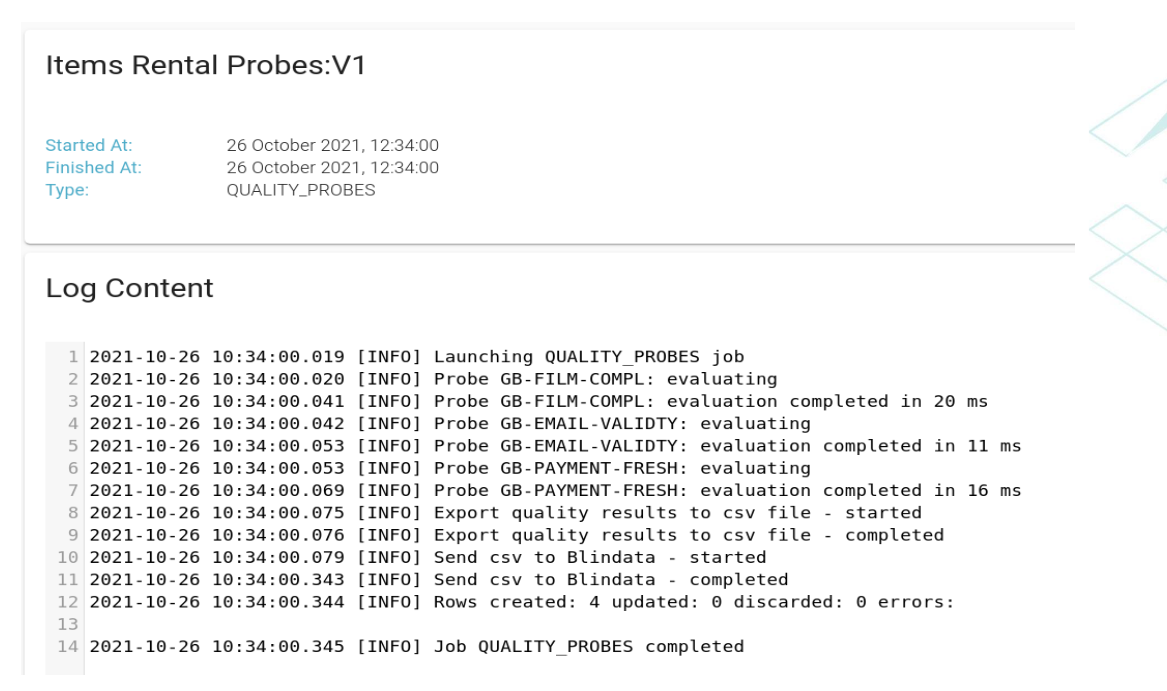How to Schedule Jobs
Scheduling
Blindata Agent allows you to persist and automate the execution of a job, which means it provides all the functionalities for managing and monitoring job schedules.
In an agent detail page (accessible from section “Settings > Agents”) the tab “Schedules” allows you to view the list of schedules defined on the agent itself and for the tenant on which you are currently authenticated.

For each schedule the following properties are defined:
- Target: Job’s name
- Job Type: Job’s type
- Cron Expression: a time expression that defines scheduling planning (every hour, every day at a certain time, etc… )
- Timezone: which time zone the cron expression should refer to for its executions (e.g “Europe/Rome”)
- Job status: “Scheduled” o “Not Scheduled”.
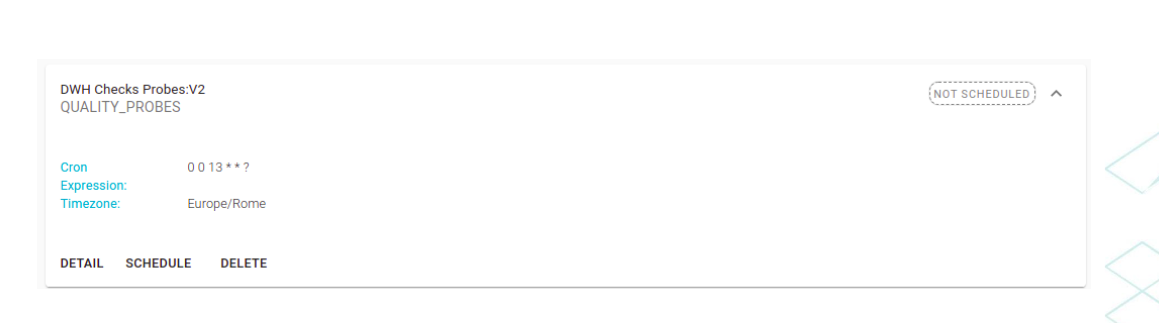
Create and Edit Schedules
Creating and editing a schedule are specific for the type of job you want to schedule. We briefly list below the characteristics of the schedules for the different jobs made available to the platform, but please refer to the specific manuals for more details.
- Data quality
On the detail page of a project, under the tab “Schedule”, there are available functionalities to set up and edit scheduling of all probes in the project. For each project it is possible to associate only one scheduling, that must refer to a specific tag of the project itself. It also prompts you to specify cron expression (with its timezone) to define when probes should be run and a “Blindata” connection to use to load the data extracted from the probes inside the platform. Pay attention to the fact that the connections to which the queries refer inside the probes must be declared with the same name both in the Data Quality module (Data Quality > Quality Probes > Connections) and in the agent (tab “Connections”in detail of each agent ).
- Crawling
Inside the detail page of a system there is a tab named “Crawling”. From here you can create and edit schedules for crawling jobs. When you define a schedule you must select the source connection, specify the metadata extraction strategy and eventually customize it, and select the “Blindata” connection to use to load for output.
Delete and Disable a Schedule
It’s possible to delete or disable a schedule from individual sections where you can create or edit a job or in the agent’s schedules section (agent detailed page, tab “Schedules”).
From the agent’s schedules section, it’s possible to view the list of schedules including the details of each of them and it is possible to deactivate/activate or delete a schedule.
Monitoring and Auditing
All scheduled jobs produce logs that can be consulted on the tab “Runs’ in the detail page of its agent ( or from different sections of the platform that allow the scheduling of jobs ).
From tab “Runs” is it possible to view the list of executions ordered by date, from the most recent to the most remote, of all the jobs scheduled on the agent with a first summary information on the state of execution.
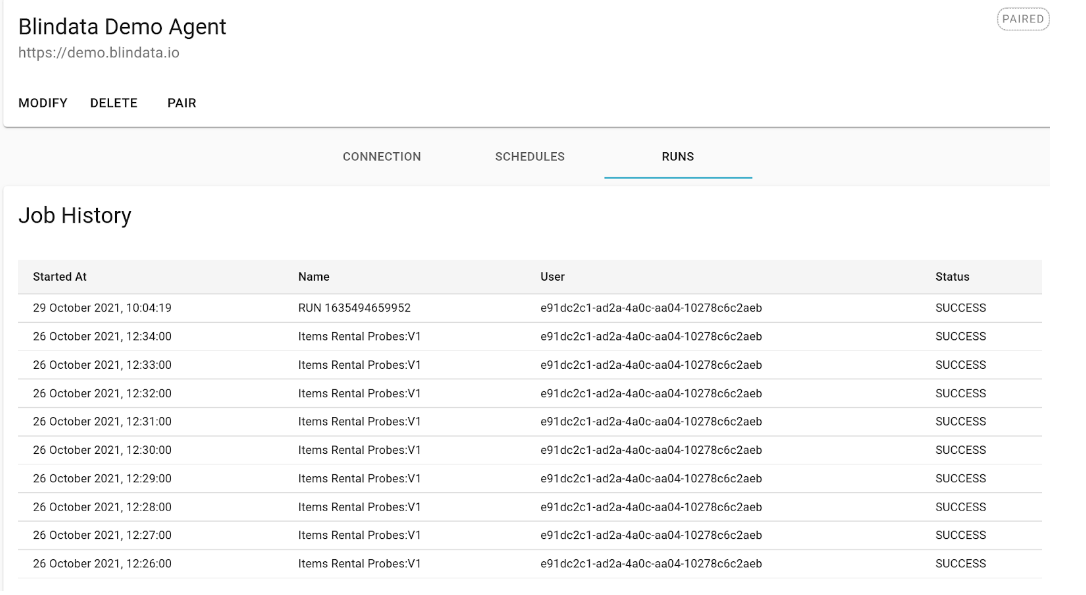
Clicking on the line of a specific schedule you are referred to a detail page.
The page is divided into two sections:
-
The first section contains temporal information about the job (start date and end date of execution) and the type of job
-
The second section reports the execution log. Failing to execute a job, the log will show the error (or errors) that caused the failure to execute.