Collecting KQIs Results
Overview
Blindata offers multiple methods to collect the results of Key Quality Indicators (KQIs) depending on your specific requirements:
- Manual entry: Results are added individually by an operator.
- Automated probes: Custom-defined probes extract KQI results automatically.
- APIs: Designed for seamless machine-to-machine interaction.
- CSV files: Enables bulk upload of results through a guided platform interface or APIs.
These methods are flexible and can coexist. For example, a quality check initially configured for manual entry can later be transitioned to automated probes.
Manual collection
In order to enable a check for manual insertion, the “Manual Insert” flag must be set.
To add a result, press the “Add Result” button on the check detail page and fill in the form accordingly.
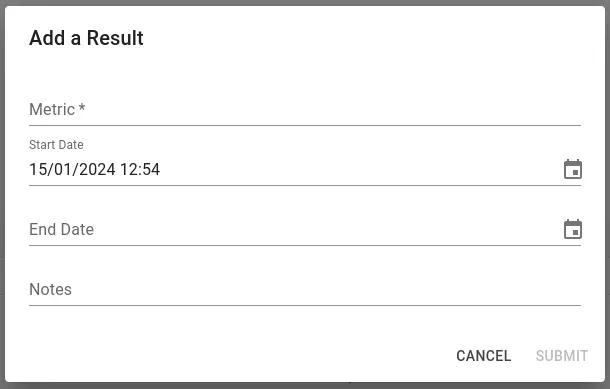
Automated probes
Blindata supports the creation of automated probes to extract KQI results programmatically. For details, refer to the dedicated section .
Blindata’s APIs
Blindata provides APIs designed for seamless integration and efficient result collection. These APIs are ideal for machine-to-machine interactions (in case of custom controls or the integration of external systems) and support two main use cases:
-
Single Result Submission: Use this API to submit one result at a time. This is suitable for systems that generate results in real-time and need to send them immediately to Blindata.
-
Bulk Upload via CSV: This API allows the upload of multiple results in a single request using a structured CSV file.
For detailed documentation, refer to the API Docs.
Bulk Upload CSV Requirements
The API for bulk uploads accepts a CSV file with the following headers:
- qualityResult.qualityCheckCode [REQUIRED] The unique code identifying the quality control whose results are being uploaded.
- qualityResult.metric [REQUIRED] The measurement of the KQI identified by the check, representing the metric.
- qualityResult.totalElements [REQUIRED] Total number of items checked. Include values only if the score calculation strategy for the associated quality check requires it (e.g., for percentage-based metrics).
- qualityResult.startedAt [REQUIRED] The start timestamp of the check in ISO 8601 format.
- qualityResult.finishedAt [OPTIONAL]ThThe end timestamp of the check in ISO 8601 format.
- qualityResult.description [OPTIONAL] A description of the result.
The API responds with a summary of the operation, including the number of rows created, rows updated (when the same start timestamp is found), and rows discarded. Rows may be rejected if the associated quality check code does not exist or if a required field is missing.
CSV files
For user interaction, results can also be uploaded in bulk via CSV using the platform’s import functionality:
- Prepare a CSV file that adheres to the header structure outlined above.
- Navigate to the “Settings” section on the platform.
- Use the Import feature to upload your file.
This method is ideal for users who need to insert results in bulk without relying on APIs.