KQIs Management
Create or Modify a Quality Check
The definition of a check or its modification takes place by filling in the following form.
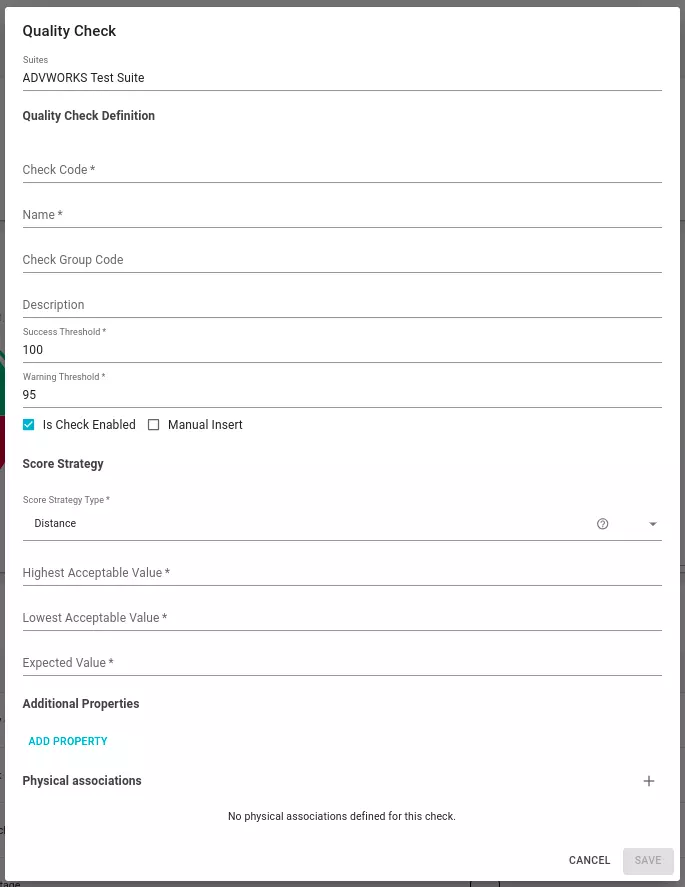
Through the form it is possible to define:
- Suite Represents the suite that the check belongs to.
- Check Code The code represents the external identifier of a check. The results referencing it are collected through the code.
- Name The name of the check. Appears in data catalog dashboards and panels.
- Check Group Code
- Description Semantic description of the control. At this level the description must define the metric from a functional point of view and not the technical aspects of the control which can be defined in the relative probe.
- Success and Warning Threshold They represent the thresholds for assigning the traffic light to the KQI. Thresholds refer to the score and have a value from 0 to 100. A success threshold of 95 means that the score must be greater than 95 to generate a green light. See the following fields for the definition of the scoring calculation strategy.
- Is enabled Flag that enables the check to be displayed in the summary dashboards.
- Manual insert Flag that enables the ability to manually enter results for this check through Blindata’s interface.
- Score strategy Indicates the strategy for calculating the score.
- Highest, Lowest, Expected Value Values to be filled in for the “Minimum”, “Maximum”, and “Distance” score calculation strategies. See the previous paragraph on how the score is calculated for more information.
- Additional Properties Additional properties that can be used to characterize the check. See also Custom Properties in the dedicated user manual.
- Physical associations Allows you to associate the physical entities referenced by the control.
Quality Suites
Quality Checks are organized and collected in Quality Suites. To facilitate maintenance and development operations, Blindata provides some functionalities that allow structured management of quality metric publishing and reporting. In particular, it is possible to:
- Isolate suites in development and testing phase from publication so they cannot be viewed by all platform users.
- Temporarily disable published checks that are being maintained or are obsolete and should no longer be displayed in reporting.
These operations are carried out using two states, respectively for checks and suites. For quality checks, they will be referred to as “enabled” or “disabled,” while for quality suites, the state will be either “draft” or “published.”
- Enabled When a check is enabled, its results will be counted and shown in the suite details and related dashboards.
- Disabled When a check is in this state, its results and information will be visible to the user, and it will be possible to interact with it, but they will not be counted and shown in the suite and related dashboards
- Draft Suites in “Draft” state are designed to allow users to test quality checks or create development suites that are temporarily not visible. Checks created in a suite in “Draft” state will be automatically created in “Disabled” state, so their results will not be counted in the suite’s dashboard, but they will be regularly editable as normal checks, with the exception of the checkbox that allows the check’s status to change, which will remain disabled until the suite is published.
- Published A suite is published when you want to make its contents accessible both through the appropriate pages and through reports. The checks within a suite in the “Published” state can in turn be in the “Enabled” or “Disabled” state as described in the previous tab. For managing the state of checks in a massive way, refer to the following paragraphs.
Create and Publish a Quality Suite
To be able to create a quality suite and choose its status you can use the creation modal which contains the checkbox as shown in the figure below.
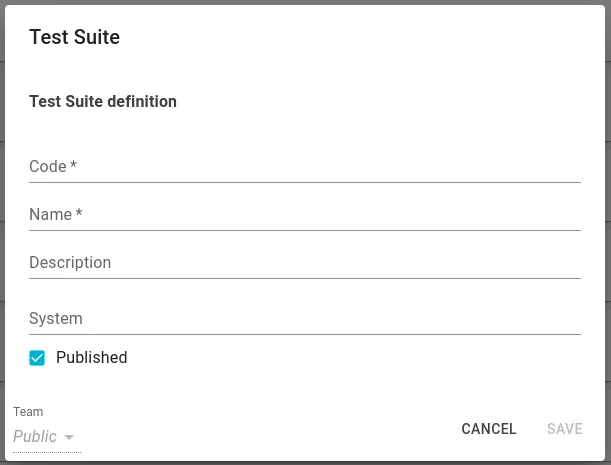
When you land on the page listing the suites, those in the “Published” status will automatically be displayed. To view suites in “Draft” status, simply use the tabs at the top right, provided that you have the QUALITY_EDITOR permission.
Enable or Disable a Quality Check
After creating a quality suite it will be possible to create the necessary checks.
As already mentioned, checks can be created and modified based on the status of the suite. If it were in “draft” when creating/modifying the check, the control box that enables/disables the check will not be clickable.
If, after creating a suite in “draft”, you want to make the KQI results public, you will first need to publish the quality suite. When the status change is made, it will be possible to interact with the status of the checks. You have two possibilities to enable/disable the checks:
- Massively: when a quality suite is in “published” status, in its detail page, next to the name of the associated checklist, there will be a gear icon. Through it you can decide whether to enable or disable all associated checks in a massive way.
- Individually: within the detail page of the single check, if the suite has passed into “published” status, it will be possible to interact, within the modification modal, with the checkbox shown previously.