Default Team Policy
Team Default Policy
In Blindata, you have the option to establish a default policy for users that applies universally across all teams within the tenant. This default policy ensures that specified privileges are automatically assigned to new teams upon creation. The process for creating a default policy mirrors that of creating a specific policy.
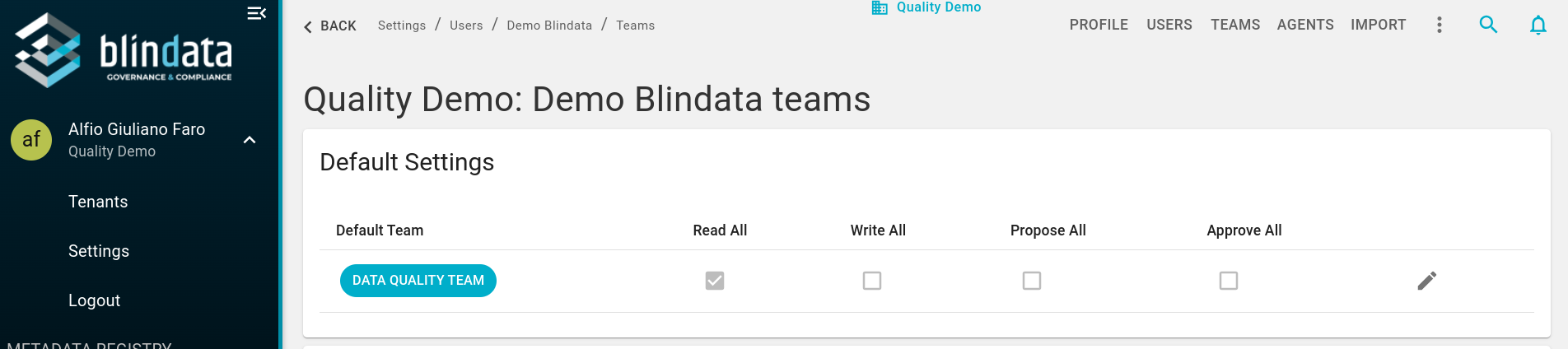
Defining a Default Policy
To define a default team policy, follow these steps:
-
Access User Detail Section:
- Within the ‘User’ detail section, navigate to the ‘Default Settings’ subsection.
-
Create Default Policy:
- Within the ‘Default Settings’ subsection, you can create a default team policy.
- Consider a practical example: assigning the ‘Read’ privilege to the user for all teams.
-
Edit Default Privileges:
-
The ‘Default Settings’ section displays the status of the four privileges defined at the default level, applicable to all teams within the tenant.
-
To make changes, click on the icon located on the right-hand side to open the editing form.
-
For instance, select ‘Read all’ to assign the read permission to all teams.
-
Default team: represents the reference team for the user. It has no impact on privileges but only at the interface level to pre-set the associated team as initial default.

-
-
Save Changes:
- After making the desired changes, press the ‘Save’ button to apply them.
Use Case Scenario
Consider a situation in which a user is tasked with reviewing documents across all teams within an organization. By establishing a default team policy with the ‘Read’ privilege, the user can instantly access and view all resources within each team without requiring manual assignment.
Final Result
After saving the changes, the default team policy is implemented, and the specified privileges are uniformly applied across all teams within the tenant.