How to Manage Users
How to Create a User
Users can create a new account through the dedicated form on the User Page. To access it:
- Click Settings from the left menu.
- Select Users from the top bar.
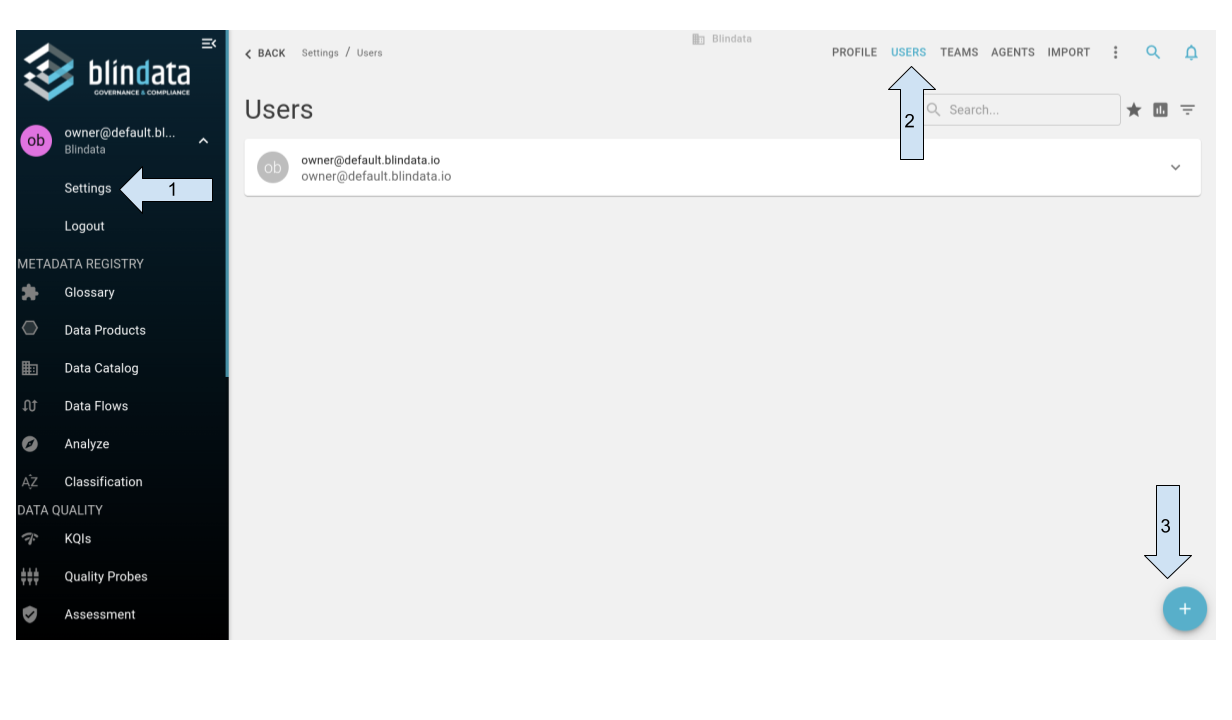
The Users Page displays the list of registered users, along with their username and display name. If you have the necessary permissions, you can edit or delete users directly from this page. By expanding a user’s entry using the arrow next to their name, you can access additional options:
- Detail: View all properties of the selected user on the detail page.
- Modify: Edit the user’s details using the form.
- Delete: Permanently delete the user. Alternatively, deactivate the user by toggling the Active flag in the edit form.

To create a new user, click the blue circular button at the bottom right. This opens the Create User Form, which includes the following fields:
- Username: A unique identifier for login (required).
- Full Name: The display name for Blindata.
- Email: The user’s email address (required and unique).
- Password: A secure, alphanumeric password.
- Repeat Password: A confirmation of the password.
- Active: Indicates the account is active and operational.
- Not Active: Marks the account as inactive, preventing interaction until reactivated.
- “Is Application”: A flag to enable programmatic access via APIs.
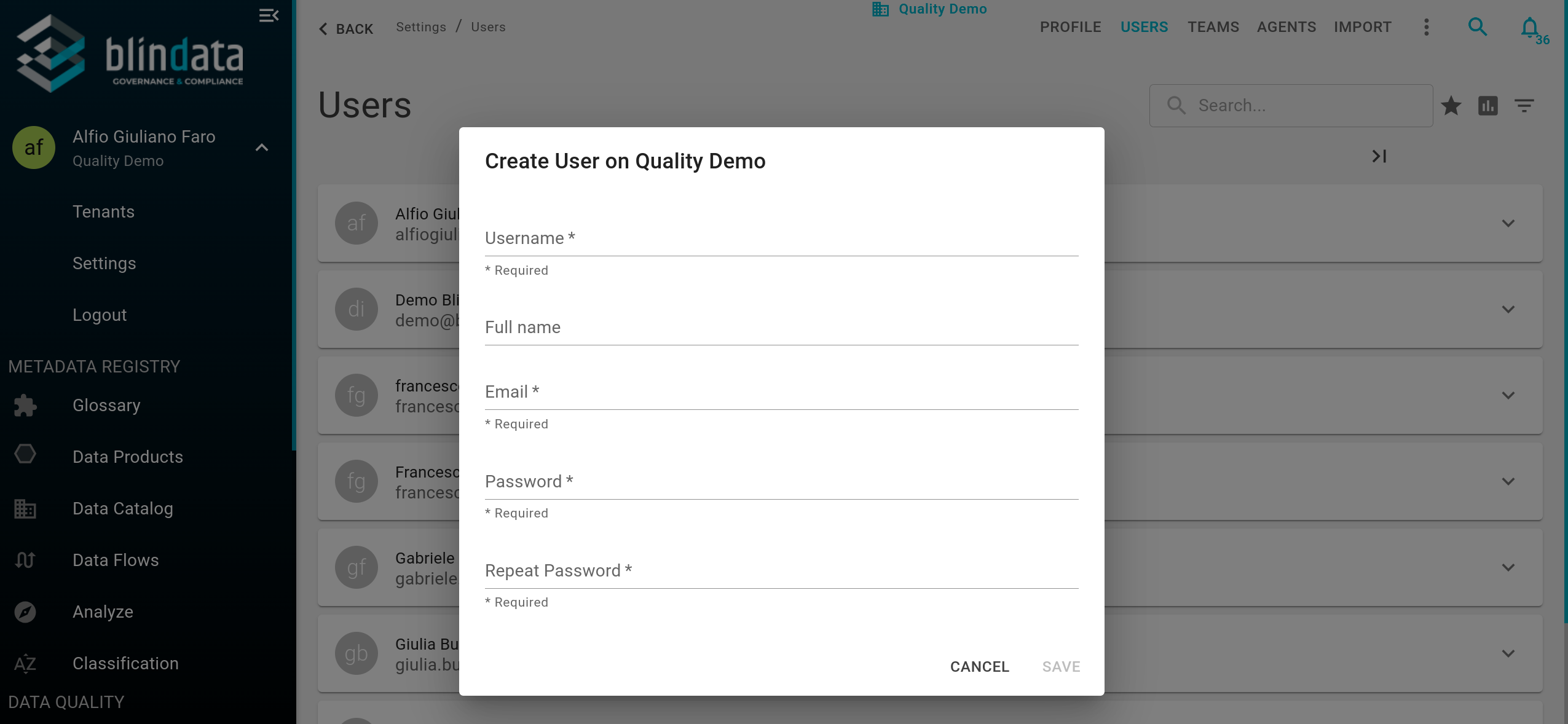
Note
Passwords and usernames may be subject to tenant-specific policies according to the configured authentication methods. Contact your Blindata administrator for clarification.
How to Create an Application User for Programmatic Access
An Application User in Blindata is designed for programmatic interaction with the platform. This user type is typically used for integrations, automation, and API-based tasks, such as connecting external systems or executing scripts. Application users can authenticate using the API Key authentication method, when enabled, by providing their username and password as credentials.
To designate a user as an application user:
- Open the user editing modal.
- Toggle the “Enable API Access” checkbox.
- Checked: The user can authenticate via API Key authentication, enabling programmatic access.
- Unchecked: The user functions as a standard human user, suitable for interactive access.
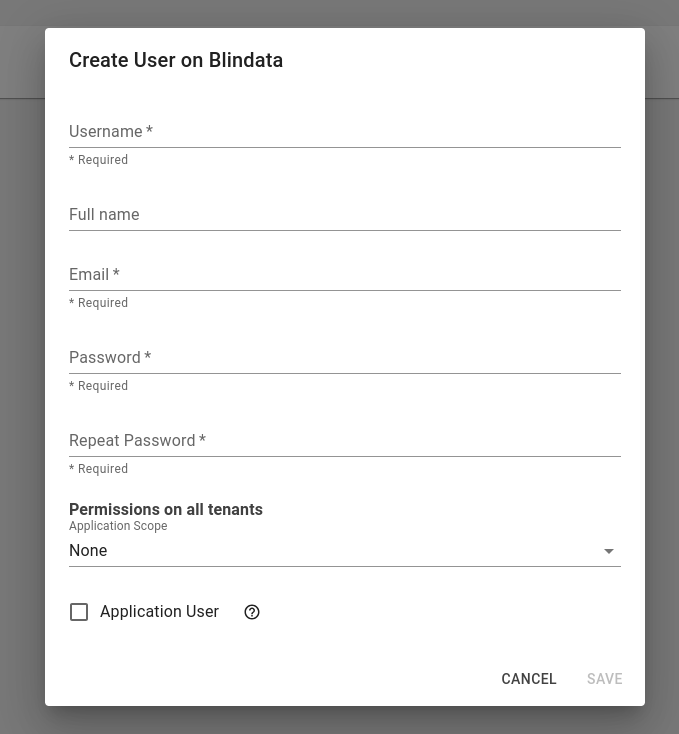
Ensure that API Key Authentication is enabled for your tenant. Without this setting, application users will not be able to authenticate or access the platform. To authenticate using an API key, you will need the username and password defined during the user creation process.
If API Key authentication is unavailable for your tenant, you may need to explore other authentication options, such as OAuth with Microsoft Entra ID or other supported providers. See Authentication Methods for further details.
Note
The availability of API Key authentication depends on tenant-specific policies. Please contact your Blindata administrator for further clarification.
How to Modify a User
Users can modify existing accounts using the Edit Form, accessible from the Detail Page. Click the Modify button to edit user properties.
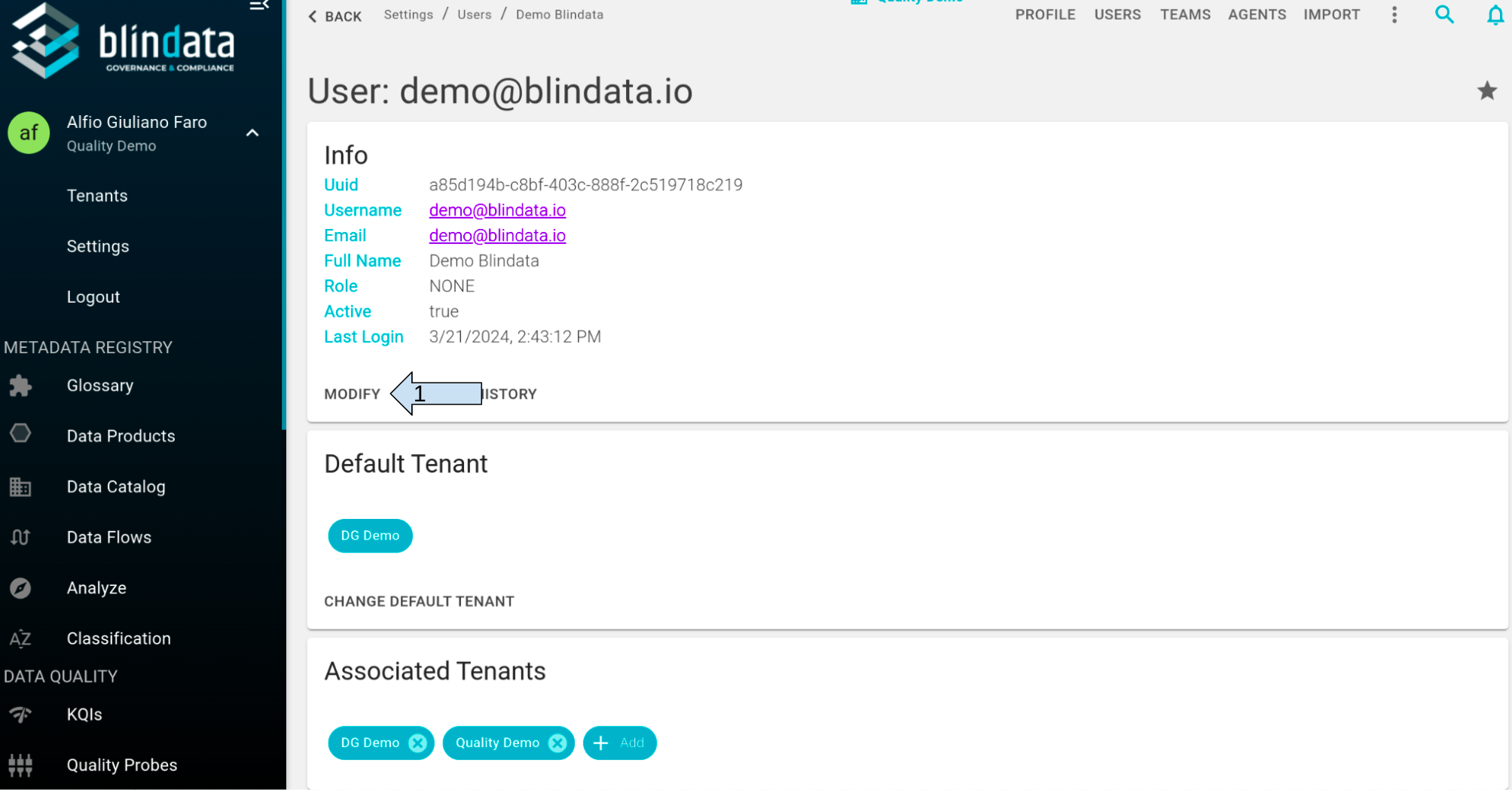
Note
Usernames cannot be edited. If a username needs to be changed, the user must be deleted and recreated.
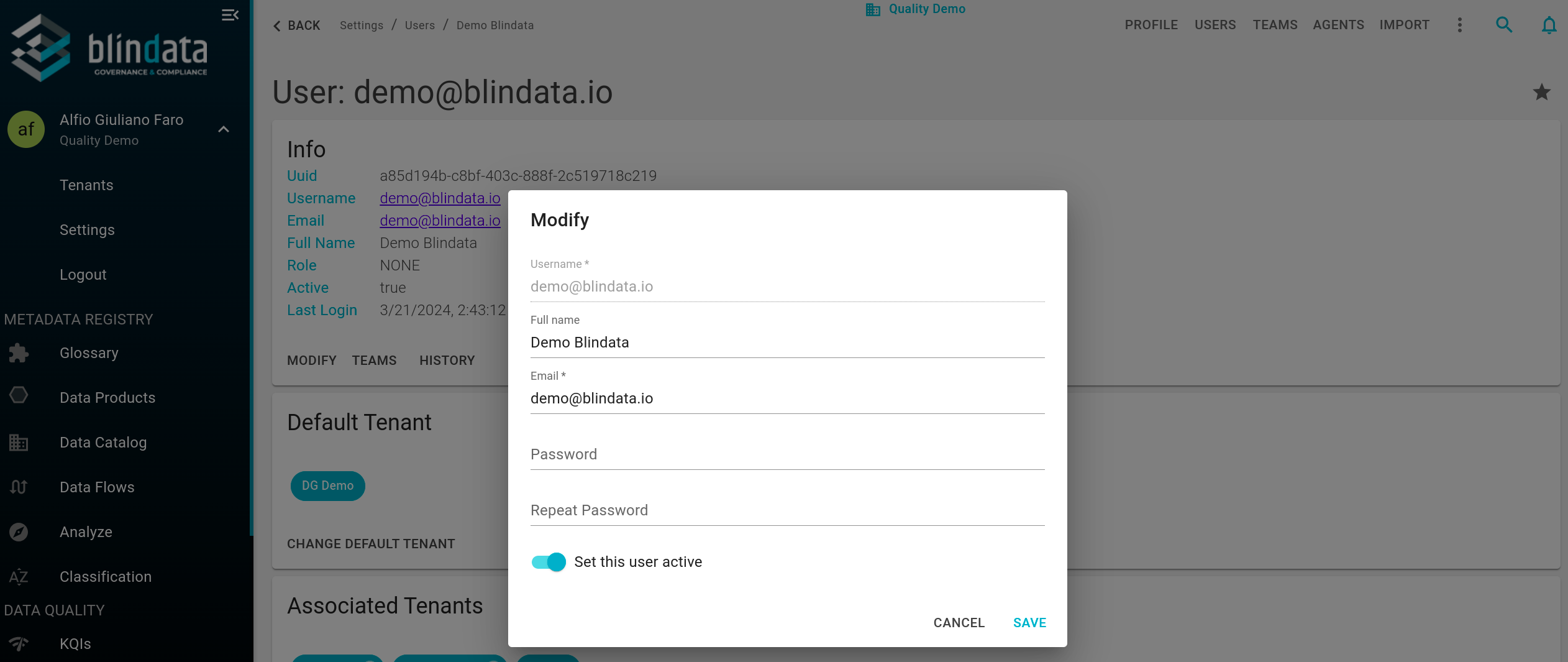
How to Delete or Disable a User
Blindata allows users to be either Active or Inactive:
- Active: The user can operate within the tenant according to their permissions.
- Inactive: The user is temporarily disabled and cannot interact with the platform.
To deactivate a user, toggle the Active flag in the Edit Form. Deactivated users display a “Not Active” badge in the user list.

To permanently delete a user:
- Click the Delete button on the user list.
- Confirm the deletion. Note that this action is irreversible, and the account must be recreated if needed.
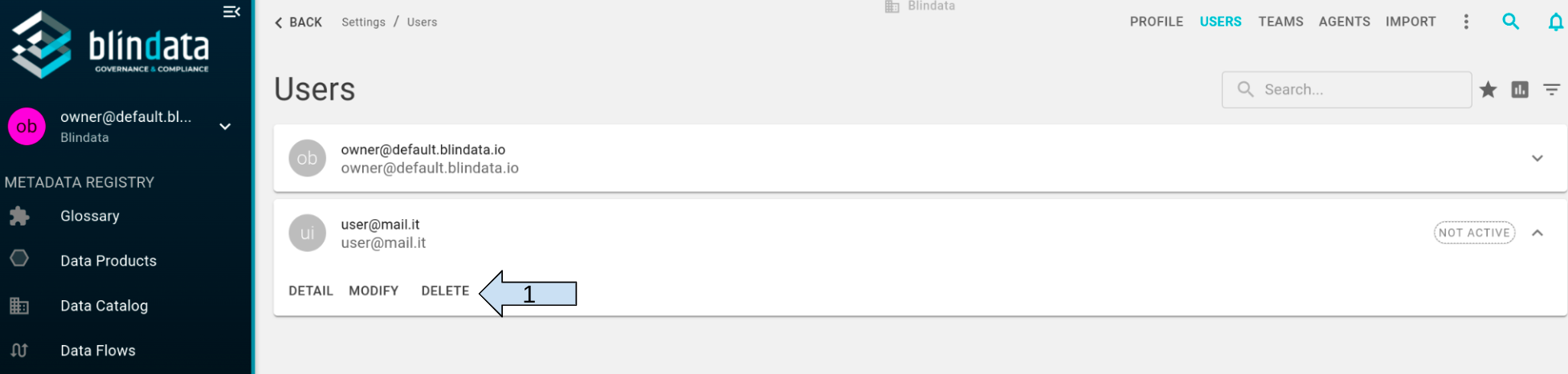
How to Search for a User
To search for a user within the current tenant:
- Use the Search Bar at the top of the user list.
- Enter the username to locate the user.
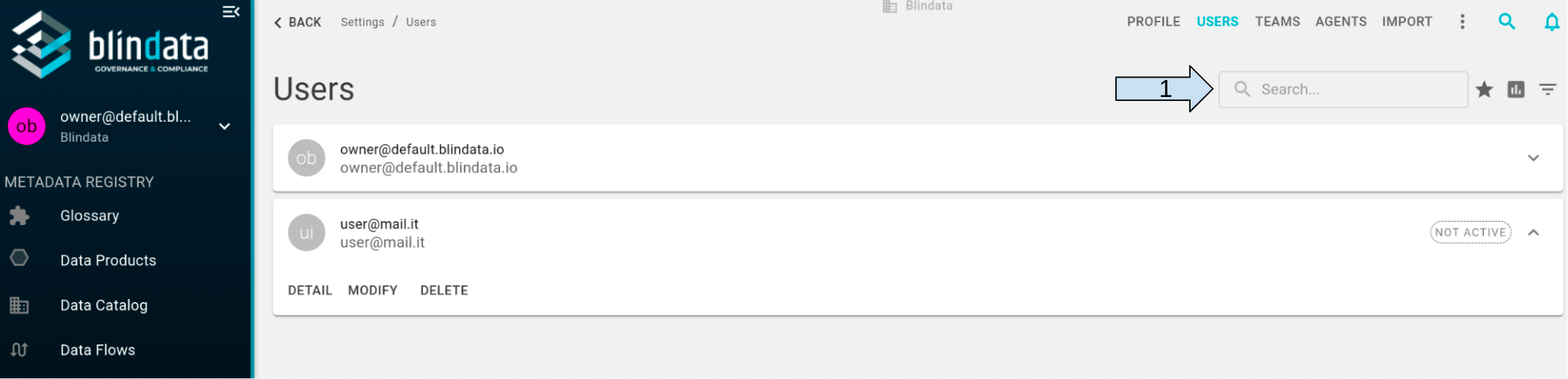
To search outside the current tenant:
- Open the filtering modal.
- Toggle the “Only Current Tenant” checkbox.
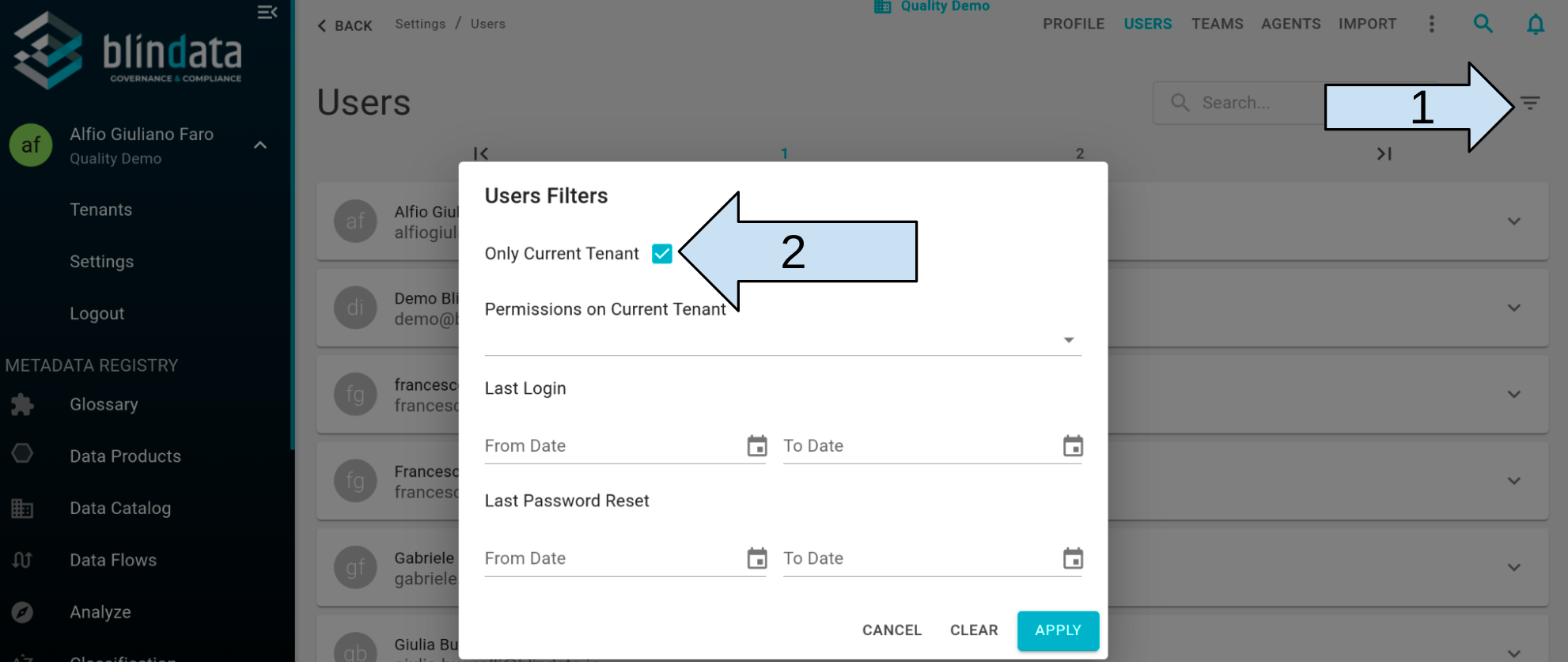
You can refine your search by filtering based on:
- User permissions within the tenant.
- Last login date.
- Last password reset date.