How to Create a Team
Team Management
To access the list of teams within a tenant, navigate to the “Teams” section in the settings module by clicking on the corresponding button located in the top right corner, as depicted in the figure.

The page will display the current list of teams available on the tenant. To create a new team, click on the “Create” button positioned at the bottom right of the page, initiating the process to define a new team, as illustrated in the figure.

The form includes the following fields:
- Code: A unique identifier for the team, often represented as an acronym (e.g., HR). This field is mandatory.
- Name: The full name of the team. This field is mandatory.
- Description: An optional additional description of the team.
- Double Approval: This flag determines whether actions such as resource insertion, modification, or deletion within the team require double approval.
Team Details
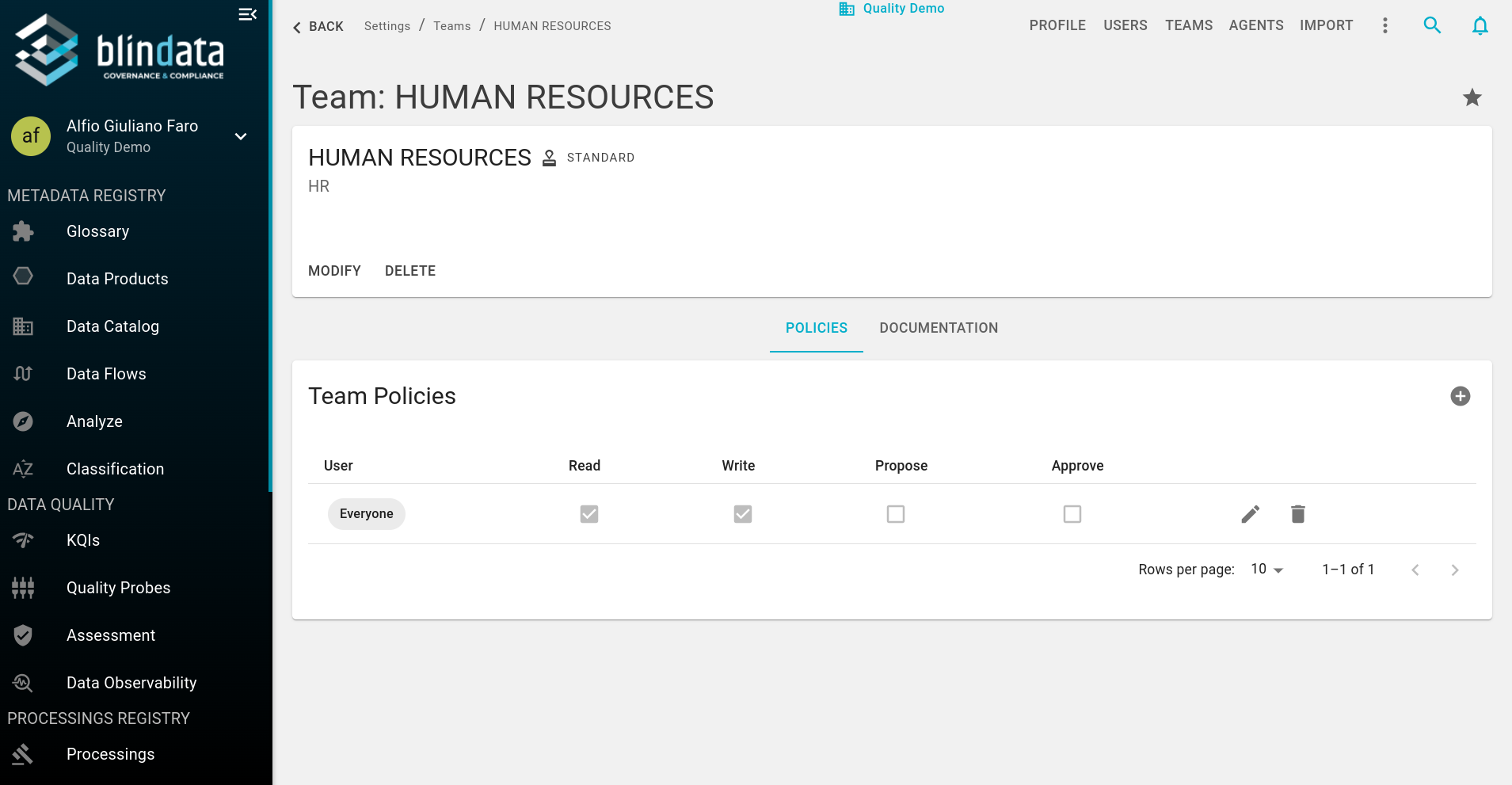
The detail page of a team consists of two main sections:
- General Information:
- Code: The unique code assigned to the team.
- Name: The full name of the team.
- Description: Additional details about the team.
- Approval Strategy: Indicates whether the team follows a standard or double approval workflow.